Download
Requirements
- OS: Window
- Software: VTube Studio or Nizima LIVE
- Device: Camera
No installation is required. Double-click the executable to start the plugin.
Download v1.0 .exe - BetaHow to run plugin
- Connect a camera
- Double-click on the executable file VTS_Fullbody_Tracking.exe to launch the plugin. A settings window will appear.
- Select your camera. The camera should be different from the one used in Vtube Studio or Nizima LIVE.
- Open your software (VTube Studio or Nizima LIVE) ['Start API' setting should be enabled in VTube Studio]
- Click on the 'Start Tracking' button.
- Allow the plugin in your software. A window displaying a preview of pose tracking will appear.
- Configure your model's parameter settings, using plugin parameters as inputs.
Demo Model
Try out the Fullbody Tracking features with this Live2D demo model. Free download available on Ko-fi.
Download Live2D Demo Model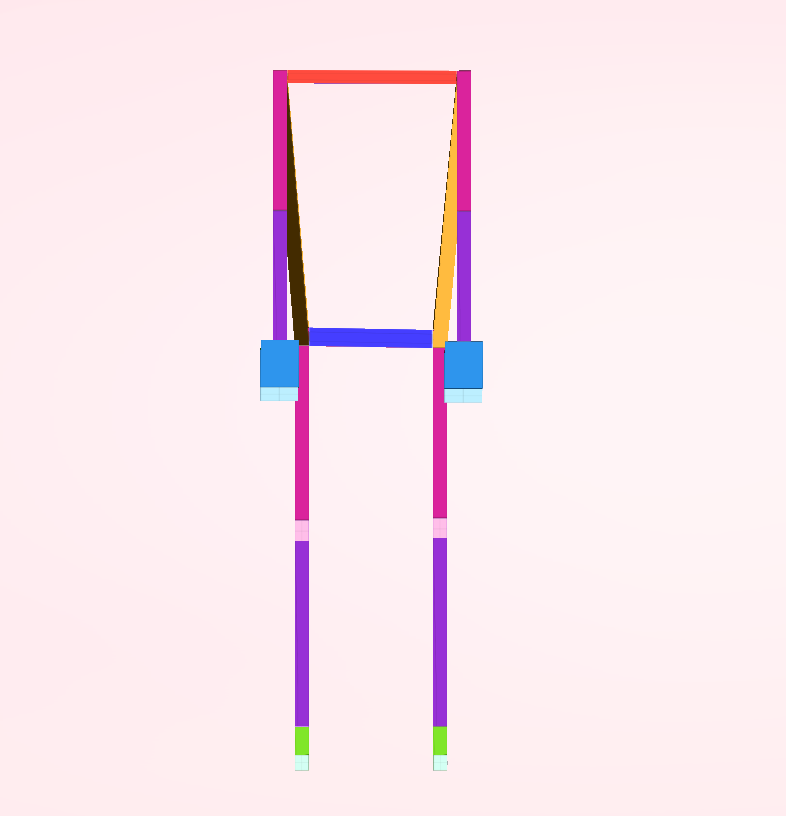
Interface
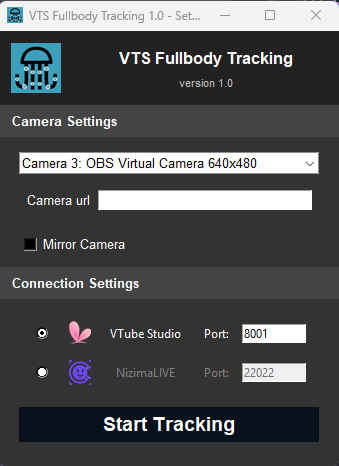
Camera Settings: Select the camera you want to use for tracking your body. The camera should be different from the one used for face and hands tracking, unless you have a solution to use one camera simultaneously with two software.
Mirror Camera: Flips the camera input horizontally.
Camera URL: Allows connection to an external camera via a link.
Connection Settings: Select the software to use with the plugin
Port: For using a custom API port. The port should be the same as the one used in the selected software.
Start Tracking: Click 'Start Tracking' to run the plugin. VTube Studio or Nizima LIVE should already be running.
Update: Click 'Update' to update settings.